
Things can get a little crowded on your calendar as you get into the habit of scheduling your activities and tasks there.
To keep the overview, make sure you have separate calendar tracks for your sessions (activities) and meetings.

In this example, the blue calendar track is for work meetings (Exchange), the red entries are sessions, and the green entries are for personal meetings. They correspond with the calendar tracks in the most left column.

To ensure Lifeline selects the correct activity type for calendar entries, you can set whether a specific calendar track should be automatically treated as meetings or sessions. You can configure this under Preferences > 📅 Planning.
When you create an event on your Calendar and use it to start a session in Lifeline, Lifeline will automatically take the event name as the label for your session.
💡 Pro tip: start your calendar entries with an emoticon and Lifeline will automatically assign the emoji to that session. Handy, and it also makes your Calendar look much more fun!

You can export your Lifeline session data back to Calendar. This is useful if you want to compare your planning versus what actually happened.
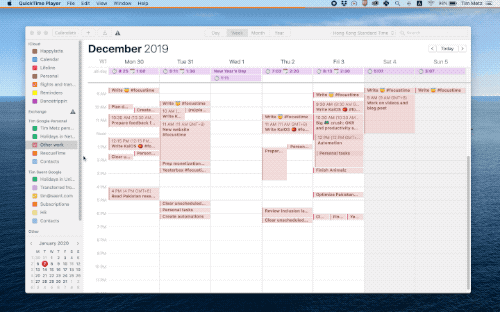
<aside> 👉 Read next: Support for Google and other calendars
</aside>
Customize Lifeline in Preferences
Contact us by ✉️ on [email protected] or on 🐦️ Twitter @getsaent. Visit the official 😇 website on saent.com.